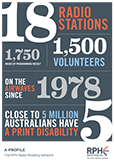Some people who have a print disability use adaptive technology to present screen text and graphics in an accessible manner. This is either done by magnifying text and images, or by presenting text as spoken word or braille output. In order for web pages to be useful and navigable using this technology, it is necessary for site developers to follow basic principles of universal design.
RPH Australia advocates that, in order for people who have a print disability to successfully access a web site using adaptive technology, it must at least meet the Priority One standards of the World Wide Web Consortium Web Content Accessibility Guidelines 1.0. Preferably, a web site should meet both Priority One and Two standards, and if practical, Priority Three standards may also be addressed.
Listed below are points to bear in mind when creating web sites that can be accessed successfully by people using adaptive technology. For a more detailed listing and explanation, see the W3C Guidelines at the link above.
- Provide a text equivalent for all non-text elements. This includes images, dividing lines, button graphics, banners, image maps, animations etc. When using speech output technology, blind users will get no feedback or a meaningless “graphic” message unless you have provided a text alternative (W3C WCAG Guideline 1.1).
- Make Alt-tagged text for graphics meaningful. If a graphic is a link, then the Alt-tag should indicate where the link goes, e.g. “Link to Products Page”. Avoid meaningless text such as “Click here”. If the graphic is not a link, then make the tag descriptive of the image content, e.g. “Dividing line” or “Group Photograph of the ABC Sales Team” (W3C WCAG Guideline 13.1).
- Don’t rely on colour alone to convey information. This will make information inaccessible to people using speech output technology, or who cannot distinguish colours. Ensure that good colour contrast exists between foreground and background elements. (W3C WCAG Guidelines 2.1 and 2.2).
- Ensure that all navigable areas on the site can be reached using keyboard equivalents. Blind users will not be using a mouse. Can you reach all links, form elements, etc. using the Tab key? (W3C WCAG Guideline 9).
- Use markup and style sheets and do so properly. Mark up documents with the proper structural elements. Control presentation with style sheets rather than with presentation elements and attributes. (W3C WCA Guideline 3). For an example of the use of style sheets to offer different presentations to users with differing needs, visit the Equal Opportunity Commission of South Australia web site at ww.eoc.sa.gov.au/access/access.html
- Don’t use PDF files as the sole means of downloading information from your site. Currently, PDF files are difficult and inconvenient to access using speech output technology. They are effectively a “graphic” of an original document and must be converted back to text in order to be accessible via speech. This can prove very difficult for a blind user. Instead, offer Microsoft Word or HTML equivalents of your PDF files for download from your site. Most blind users will be able to access these alternative formats.
Note that the release of Adobe Acrobat Version 5.0 has not significantly altered this problem at this time. Although PDF files created and read with the new version of Acrobat and Acrobat Reader 5.0 are accessible via speech, PDF’s created with all earlier versions of Acrobat are still inaccessible. Where you are creating PDF’s for use on your site, ensure that you use the accessible Acrobat 5.0 file creator.
- If using Shockwave or other multimedia scripts on your site, ensure that users can Tab to a link to skip them and move to the main page. Incorporate sound into multimedia so that blind users know they have reached your site and are not still waiting for it to load. Always ensure that there is an Alt-tagged, keyboard-navigable link on any introductory multimedia page that will allow a blind user to move past the page into the site.
- If all else fails and you are unable to make your site accessible and still incorporate the look and feel you want for your site, provide a Text Only version of your site that blind users can access separately.
- Attempt to make your site compatible with all browsers. Many blind and vision impaired people use older versions of Netscape and Microsoft browsers. If your site will not display correctly in older browsers, make a Text Only version of your site.
- Look for the definitive standards on accessible web site design at the World Wide Web Consortium Web Accessibility Initiative site at: www.w3.org/WAI/. This site also provides a wealth of information on accessible web site design, including guidelines, techniques and reference tools for developers.
- Other sites where you can obtain information on designing web sites to be accessible to blind and vision impaired people include:
- Design of Accessible Web Pages at www.infouse.com/disabilitydata/guidelines96.html andwww.infouse.com/disabilitydata/guidelines98.html
- Designing More Usable Web Sites at http://trace.wisc.edu/world/web/index.html
- Designing Access to WWW Pages at
www.ataccess.org/ATResourceLibrary/WWW%20Access/default.html - Bartimeus Educational Institute at www.accessibility.nl
- Having designed your web site you can test it using “Bobby”, a web-based tool for analysing web sites for their accessibility to people with disabilities. Bobby is a free initiative of the Center for Applied Special Technology (CAST) and can be found at www.cast.org/bobby/ . Bobby can be run via the web or can be downloaded for local use.
- An excellent introduction to how people with disabilities use the web, including examples specific to people with vision loss and a discussion of access technologies, can be found at the World Wide Web Consortium site at ww3.org/WAI/EO/Drafts/PWD-Use-Web/Overview.html
- People who are totally blind use “screen reader” software which outputs screen content as speech. The best way to test a site to see if it works with these programs is to try it for yourself. Free, fully functional demonstration versions of the two screen reader applications that are in common use can be downloaded from: JAWS 3.7 from www.freedomscientific.com, and
Window Eyes 4.1 from www.gwmicro.com - People who are vision impaired use “screen magnification” software to magnify the screen content to an appropriate size. You can test your site’s compatibility with these programs by downloading free demonstration versions of the two most popular programs in use:
Zoomtext 7.0 from www.aisquared.com, and
Magic 8.0 from www.freedomscientific.comModified from guidelines developed by
The Association for the Blind of WA (Inc.)